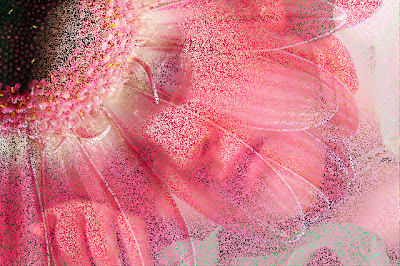Have you heard of Rembrandt Lighting in photography? It is also used extensively in film.
Rembrandt lighting in photography is a lighting technique that is sometimes used in studio portraiture.
The key in Rembrandt lighting is creating the triangle or diamond shape of light underneath the eye usually furthest from the camera lens. One side of the face is lit well from the main light source while the other side of the face uses the interaction of shadows and light, also known as chiaroscuro, to create this geometric form on the face.
a painting by Rembrandt
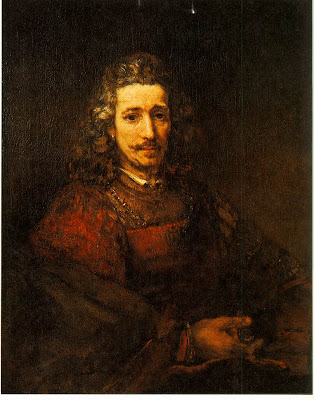 I have tried to give this lighting effect on photoshop. I know it is not perfect but still with practice we can surely do a lighting as close to the real Rembrandt Lighting
I have tried to give this lighting effect on photoshop. I know it is not perfect but still with practice we can surely do a lighting as close to the real Rembrandt LightingOriginal, the adjusted picture with Rembrandt lighting is given above

Rembrandt Lighting is aslo extensively used in film many shots of Troy has Rembrandt Lighting.
Next time you select a picture for your design, see about the lighting used in the picture. A flat lighting makes the picture unattractive. See from where the light comes and where the shadow falls. All the best..