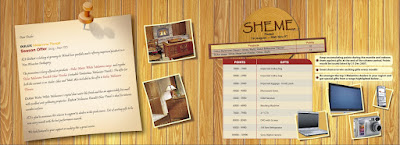
Wednesday, July 11, 2007
Different Styles by Lijo
Hi friends I am posting some designs of Lijo. How do you like them? Your constructive comments are welcomed.
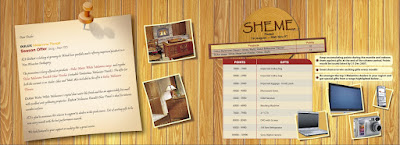
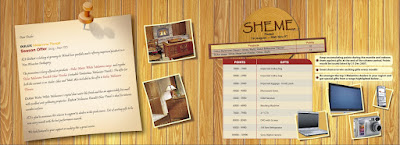
Painting Photos
Have you tried painting photos on photoshop. Well you can give your photos an effect that looks like painting. Have a look at the following pictues. They are not perfect but practice can make them perfect.


Method
Apply brush strokes of your choice from the filter menu
Use Smudge tool
Again it is mere practice and what effect that you have in mind that matters. Photoshop is only a tool in your hand, what matters is real skill.
Type and Perspective
Monday, June 18, 2007
Rembrandt Lighting

Have you heard of Rembrandt Lighting in photography? It is also used extensively in film.
Rembrandt lighting in photography is a lighting technique that is sometimes used in studio portraiture.
The key in Rembrandt lighting is creating the triangle or diamond shape of light underneath the eye usually furthest from the camera lens. One side of the face is lit well from the main light source while the other side of the face uses the interaction of shadows and light, also known as chiaroscuro, to create this geometric form on the face.
a painting by Rembrandt
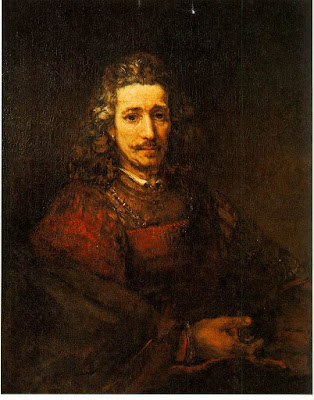 I have tried to give this lighting effect on photoshop. I know it is not perfect but still with practice we can surely do a lighting as close to the real Rembrandt Lighting
I have tried to give this lighting effect on photoshop. I know it is not perfect but still with practice we can surely do a lighting as close to the real Rembrandt LightingOriginal, the adjusted picture with Rembrandt lighting is given above

Rembrandt Lighting is aslo extensively used in film many shots of Troy has Rembrandt Lighting.
Next time you select a picture for your design, see about the lighting used in the picture. A flat lighting makes the picture unattractive. See from where the light comes and where the shadow falls. All the best..
Sunday, June 17, 2007
Blending Layers
 I am sure you are familiar with blending the layers (using different blending modes). You can have wonderful effects using them. What exactly it does is at times confusing. I have tried to explain few of the options that we normally use. Yet what each mode is about will have to been seen in practice and differs from picture to picture.
I am sure you are familiar with blending the layers (using different blending modes). You can have wonderful effects using them. What exactly it does is at times confusing. I have tried to explain few of the options that we normally use. Yet what each mode is about will have to been seen in practice and differs from picture to picture.The sliders in the Blending Options dialog box let you control which pixels from the active layer and which pixels from the underlying visible layers appear in the final image. For example, you can drop dark pixels out of the active layer or force bright pixels from the underlying layers to show through. You can also define a range of partially blended pixels to produce a smooth transition between blended and unblended areas.
Advanced blending options give you precise control over layer blending and allow you to create new and interesting effects.
Knockout effect
The Knockout option uses the pixels in the active layer to reveal pixels from other layers. A shallow knockout punches through to the next layer; a deep knockout punches through to the Background layer. (If you don’t have a Background layer, a deep knockout punches through to transparency.) You’ll see more of the underlying layer as you reduce the fill opacity of the knockout layer.
The Knockout option uses the pixels in the active layer to reveal pixels from other layers. A shallow knockout punches through to the next layer; a deep knockout punches through to the Background layer. (If you don’t have a Background layer, a deep knockout punches through to transparency.) You’ll see more of the underlying layer as you reduce the fill opacity of the knockout layer.
Basic terminology used for describing blending effects are:
Base color - this is the color that is already there. The one that you are going to paint over, onto, or add a layer on top of.
Blend color - the color you’re going to add with your paint tool, or which is already on the layer for which you are selecting a blend mode (the layer will be blending with the layers below it).Result color - what you get after you do some “blending.”
Normal - This is the default setting. The color applied is the color you get. In some of the color modes, this may be called Threshold.
Dissolve
It looks like what you see when a movie does a dissolve into a new scene; there are little speckles of the scene you’re leaving mixed with the just emerging colors of the new scene. Dissolve only affects partially transparent pixels.

Darken
Looks at the two colors, the color already there, and the one you’re painting with, and chooses the darker one, whichever it is. No blending. Whichever is darker wins. Which of the two is used will vary across the image according to which is darker at each spot.
 Multiply
MultiplyMultiplies the base color with the blend color. Clearly the resulting color will be darker. It almost have the effect of one picture getting printed over the other.

Colour Burn
Supposed to be the opposite of Color Dodge. What it looks like is, the color applied to light areas is unchanged by the underlying colors, while color applied to darker areas is dramatically darkened.

Linear Burn
Uses the color data from each channel,“darkens the base color to reflect the blend color by decreasing the brightness”

Lighten
Reverse of the above. As the new color is applied, if it’s lighter than the color already there, it replaces that color. If it’s darker than the color that’s already there, it is not added.

Screen
It is making the light parts a lot lighter, the dark parts a little bit lighter, leaves the black parts unchanged, and nothing gets any darker.

Colour Dodge
It looks like the color applied to light areas is bright, but pale, and the color applied to dark areas is barely visible.
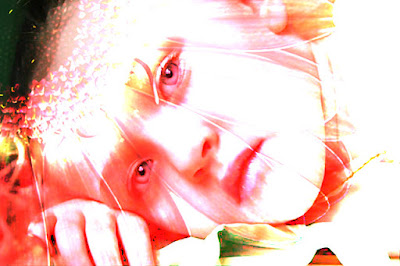
Linear Dodge
The inverse of Linear Burn. Uses the color information from each channel to brighten the base color according to the blend color.

Over lay
Multiplies (darkens), or screens (lightens) the colors depending on the base color. Totally unpredictable; try it and see if you like it.

Soft light
If the color being applied is lighter than mid-gray, the image is lightened. If the color being applied is darker than middle gray, the image is darkened.
Saturday, June 16, 2007
Spot Channel
I am sure you are familiar with spot channel. This could be just a reminder for some of you or new information for some...any way...
Spot color channels are designed to provide a channel for additional inks to be used in commercial printing. The location in the image where the ink should be applied is stored in the spot channel. A separate printing plate is generated, and an additional run through the press is required.
Spot colors can be used with CMYK documents intended to print:
Additional colors
If you need to ensure an exact match for a corporate logo, you may want to use a spot color
Another typical use is extending the color range of an image beyond those that can be produced using the CMYK inks ( I have given and example bellow, see the flowers given bellow....but be ware of the gamut range)
Neon and metallic colors can be added with spot channels.(5th colour or more)
To control varnishes:
Spot channels can be used to identify areas of an image over which a varnish will be applied.
Friday, June 15, 2007
Monday, June 4, 2007
Merging layers for level adjustment
It is a common practice to use levels to ajust the highlight and shadow detials of a picture. Here I have tried an option of merging layers to adust the levels. Have look.
Original
 Ajusted picture
Ajusted picture

Original
 Adjusted picture
Adjusted picture

Original
 Adjusted picture
Adjusted picture

I have excessively ajusted the high light to the extend of burns. It is upto each one to decide what he finally expect.
Original
 Ajusted picture
Ajusted picture
Original
 Adjusted picture
Adjusted picture
Original
 Adjusted picture
Adjusted picture
I have excessively ajusted the high light to the extend of burns. It is upto each one to decide what he finally expect.
Method
- Make a copy of the original.
- Adjust the high light ...may be resulting in over exposure to get the details of shadow areas.
- Add a layer mask ...Alt+ click on the layer mask box
- Use the brush tool and mask out till you get the final picture to your expectation
Thanks to Tom and Anoop for sending the photos
Tuesday, May 22, 2007
Young Designer Manish
Subscribe to:
Comments (Atom)






















